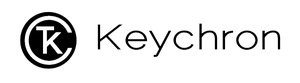Note: If everything works fine with your keyboard. Please don’t update the firmware. There is a chance it can damage your keyboard.
WARNING: ONLY FOR Keychron K2 Special Users
Please follow the instructions correctly to flash the firmware.
- Download the correct firmware for your layout (K2 White Backlight/ K2 RGB Backlight ) otherwise, it can break your keyboard.
- Make sure your keyboard is in cable mode. If you flash the keyboard in Bluetooth mode, it will break your keyboard.
- Check that your keyboard is switched to the right OS system. Ex. Switch the keyboard to Windows if you are using a Windows device.
- Make sure your keyboard is connected to the PC with the cable that came with the box only. If you are using a third party cable, please make sure the cable can pass data as some cables can only be used for charging.
- Confirm that only the Keychron keyboard is connected to the PC. If not, it might flash the firmware of other keyboards. If you have multiple Keychron keyboards, please flash the firmware one-by-one, do not plug all the keyboards to the computer at the same time.
- Now, you can start running the exe file.
- After flashing the new firmware, hold Fn + Z + J together for 5 seconds to do the factory reset. You are now good to go.
What does it mean for special K2 users?
Firmware V1.61
If you get § and ± when you type ` (backquote) and ~ (tilde) on K2 wireless mode while using macOS, this firmware will fix it.
Note: Do not install the below firmware if your keyboard without the below problem We take no responsibility if you break the keyboard in this case.
Firmware V1.6
What's new in this firmware
- fn + Caps Lock + P -- Hold these three keys together for 6 seconds, the Caps Lock key will no longer follow the backlight mode, it will be used to indicate the status of capital/ small letters. This feature was included in the last firmware, but with bugs, this time we have fixed the bug for this feature.
- fn + L + light effect key (the light bulb key) -- Hold these three keys together for 6 seconds, it will lock the light effect you are using now. To unlock the light effect, press these three keys together for 6 seconds again. Please make sure to hold the fn and L key first then hold the light effect key.
- Under the no backlight circumstances, if you press the light effect key, the backlight will be turned on. (We add this because there are too many users send questions to us saying "my backlight is not working." "my keyboard's backlight has dead '', but the reason for it is they accidentally turned off the backlight and forgot to turn it back.
- fn + I + D -- By default, short press del to get del, press fn + del to get insert; Hold these three keys together for 6 seconds, the function of the del key will be reversed to insert. Then the short press the key to get insert, press fn key combination will get the del function. Hold these three keys together for 6 seconds again to change back to the default.
If you meet the problem of “App is damaged and can’t be opened. You should move it to the Trash. ” Here is the instruction below to fix it.
1.Download the GateKeeper_Helper.(you can refer to this link and download it.) Completed download and open it. Then open the “GateKeeper_Helper”.
2.You will see five options and ask you enter your choice, now you type 3 and enter, it will show you that “Drag & Drop The App Here Then Hit Return: “, please drop the firmware to the GateKeeper and hit Return and then input your password and click enter, now you will see the [Process completed], done!
Finally, please try to open our firmware again and you should be able to process the firmware update now, thank you.
Also, please you can check this below video for your reference if any problem.